Install Procedure for CentOS 6.x¶
I want to say first that this is not the only way of setting up such a system. There are many ways of achieving this goal but this is the way I take.
Requirements¶
To install such a system you will need the following:
- Download the two CentOS 6.x DVDs from a mirror next to you (the list of mirrors can be found here: http://isoredirect.centos.org/centos/6/isos/x86_64/).
- a fast Internet connection.
Preliminary Note¶
In this tutorial I use the hostname server1.example.com with the IP address 192.168.0.100 and the gateway 192.168.0.1. These settings might differ for you, so you have to replace them where appropriate.
Install The Base System¶
Boot from your first CentOS 6.x DVD. Press <ENTER> at the boot prompt:
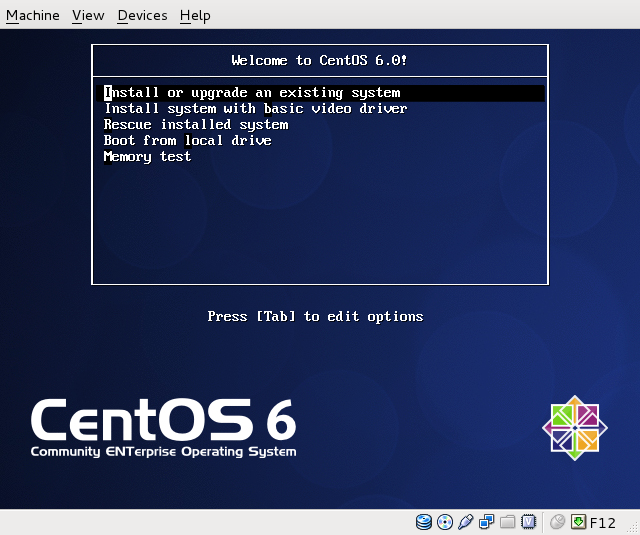
It can take a long time to test the installation media so we skip this test here:
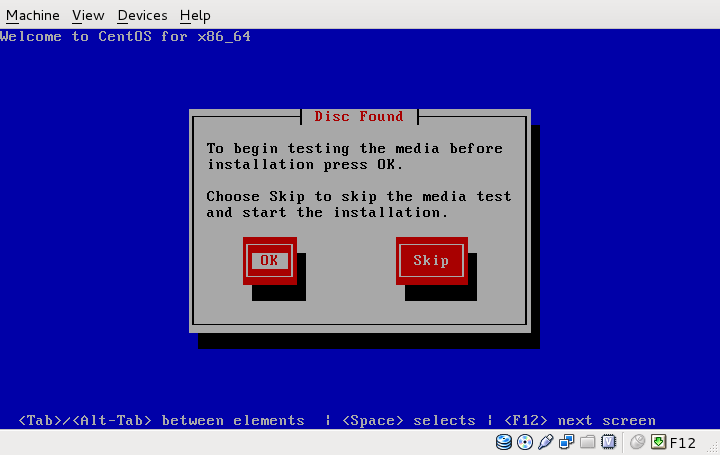
The welcome screen of the CentOS installer appears. Click on Next:
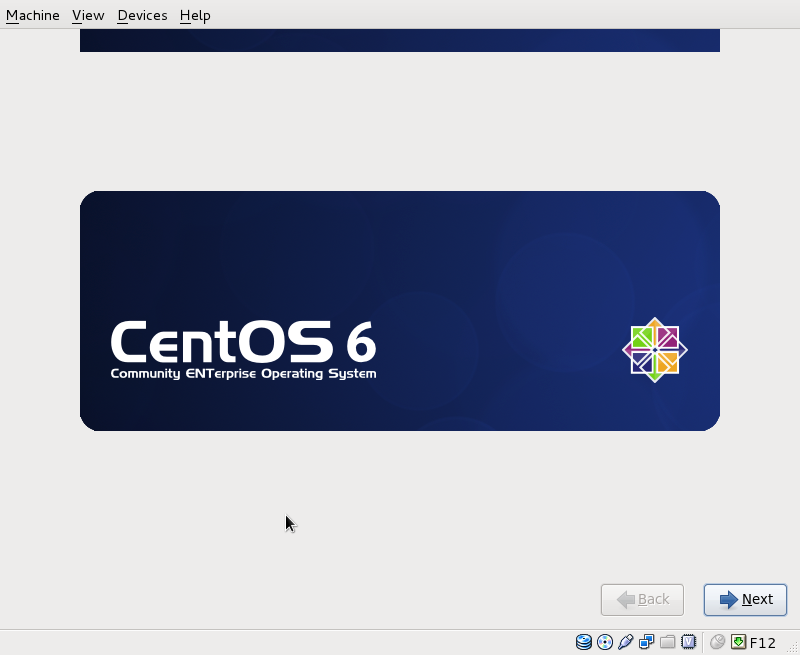
Choose your language next:
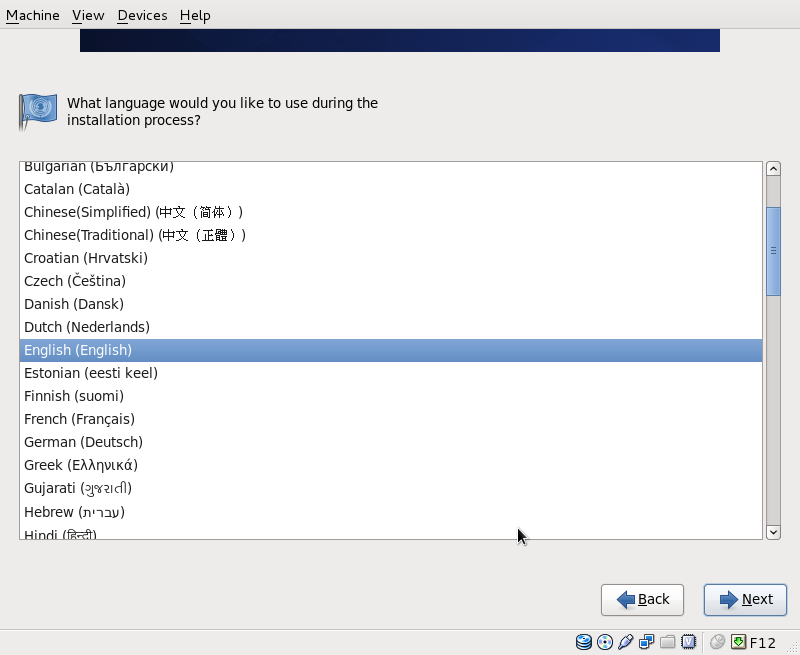
Select your keyboard layout:
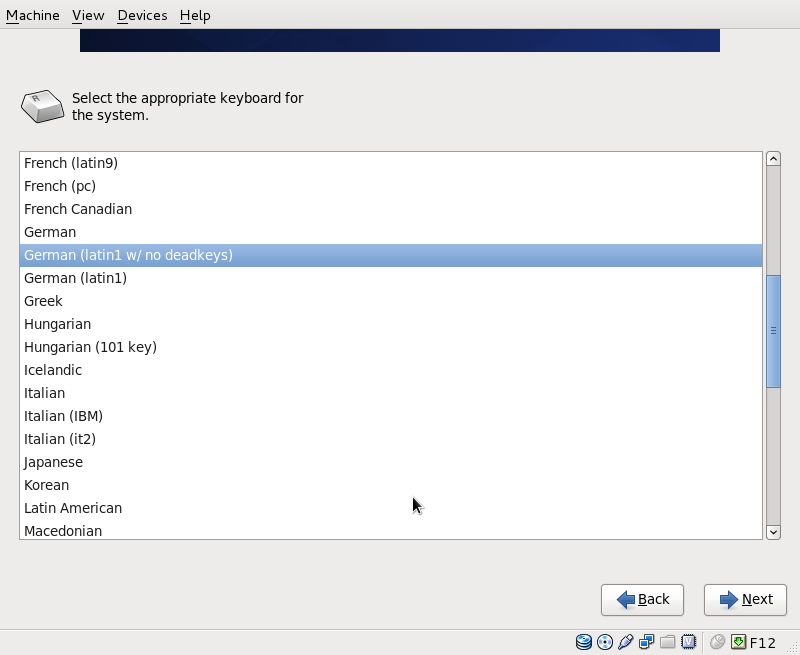
Typically you will choose Basic Storage Devices here
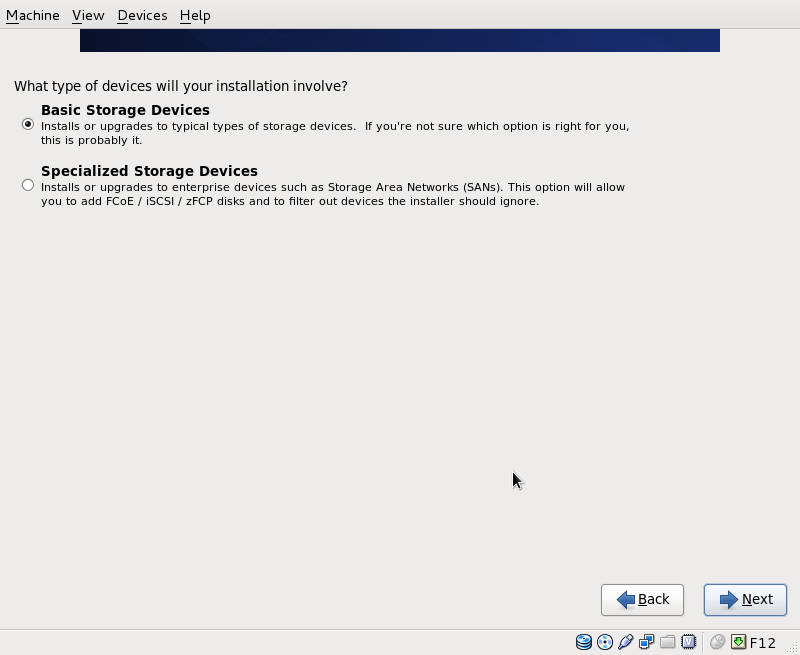
I'm installing CentOS 6.x on a fresh system, so I answer Re-initialize all
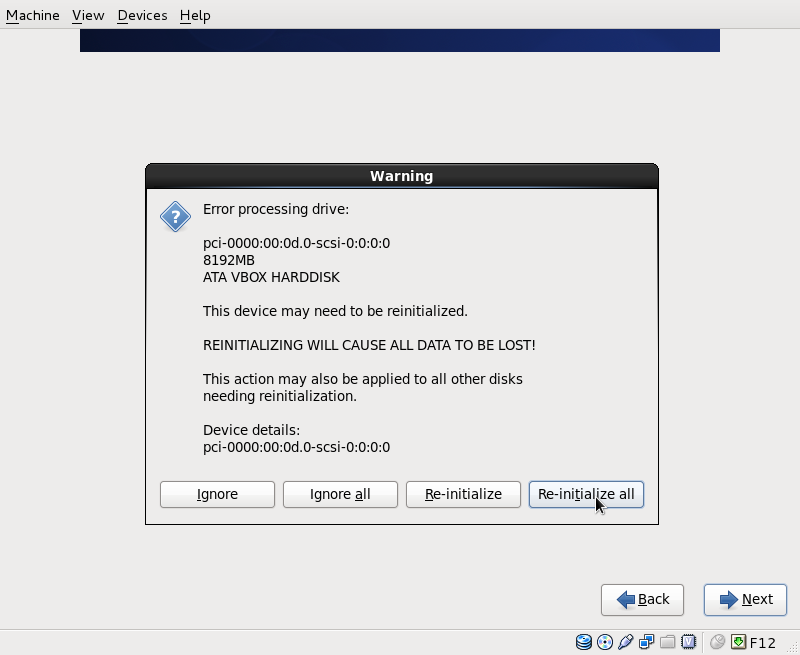
Set the hostname manually, e.g. server1.example.com
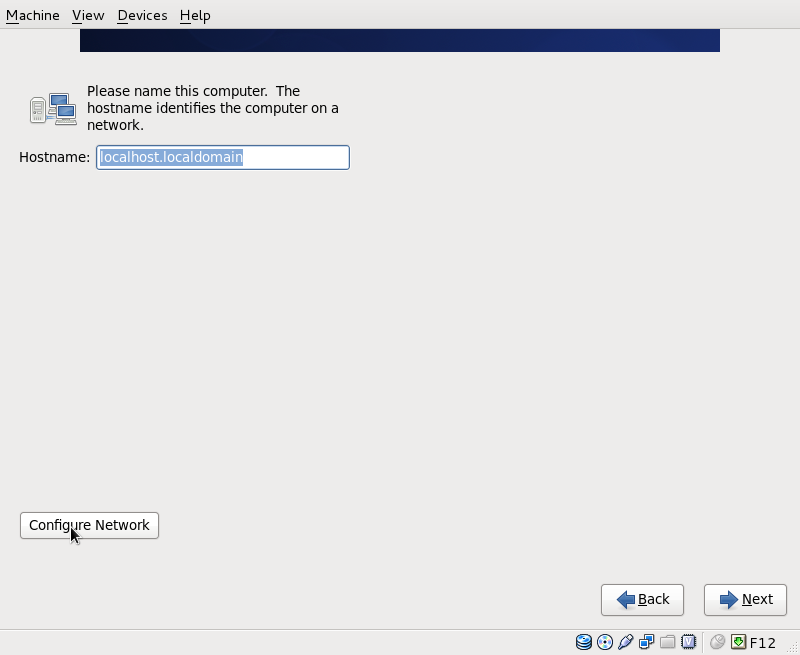
On to the configure network. The default setting here is to configure the network interfaces with DHCP, but we are installing a server, so static IP addresses are not a bad idea... Click on the Edit button after selecting the interface.
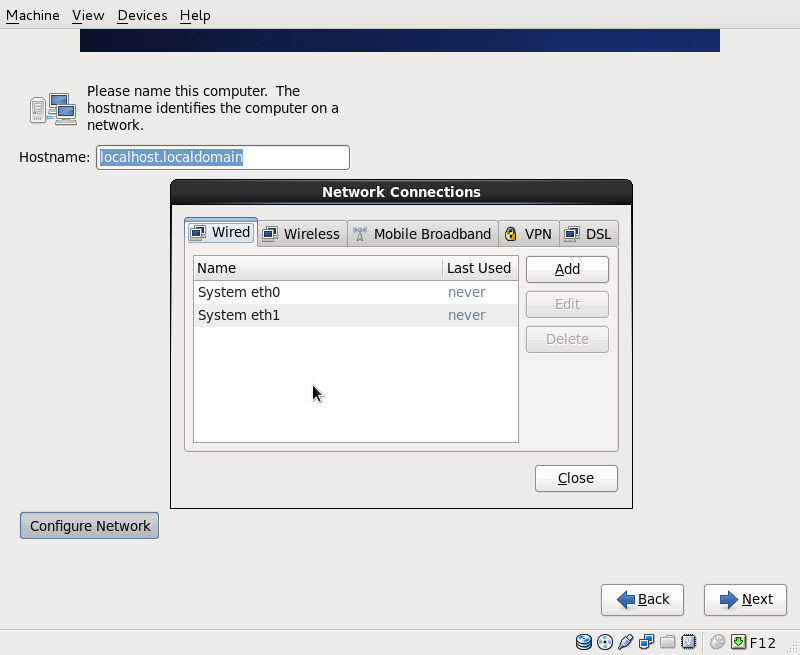
In the window that pops up uncheck //Dynamic IP configuration (DHCP)// and //Enable IPv6 support// and give your network card a static IP address (in this tutorial I'm using the IP address 192.168.0.100 for demonstration purposes) and a suitable netmask (e.g. 255.255.255.0; if you are not sure about the right values, http://www.subnetmask.info might help you) also enter a gateway (e.g. 192.168.0.1) and up to two DNS servers (e.g. 8.8.8.8 and 145.253.2.75). By default all interfaces are not connected automatically, in most cases you want to change this.
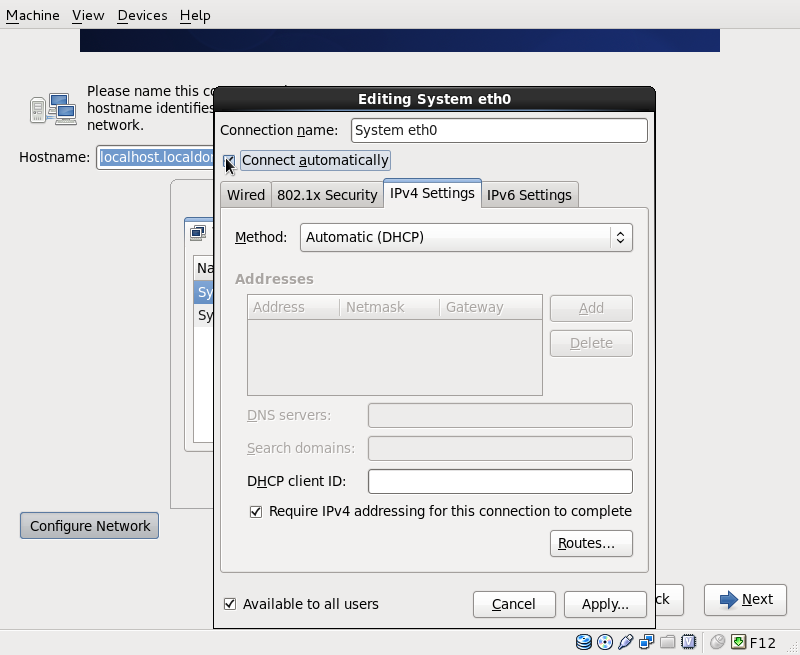
Choose your time zone:
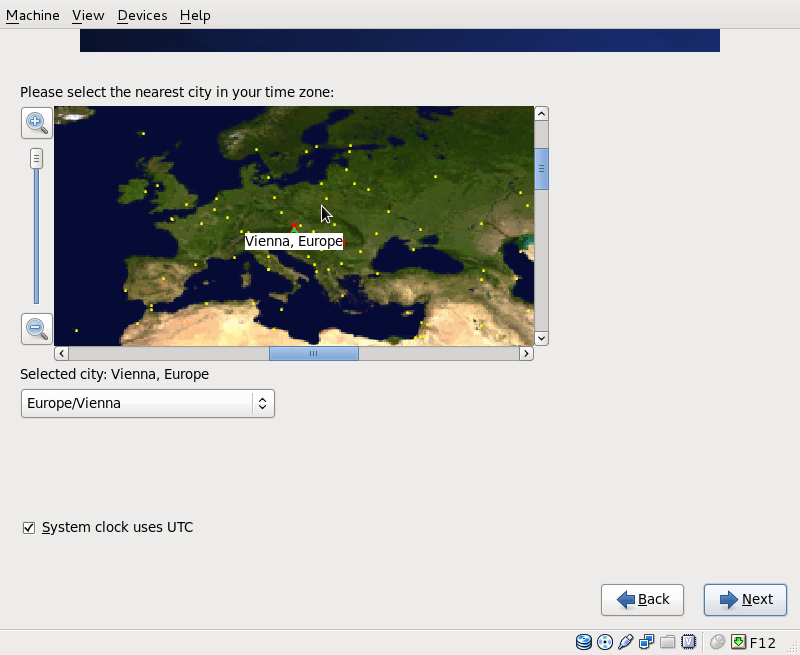
Give root a password:
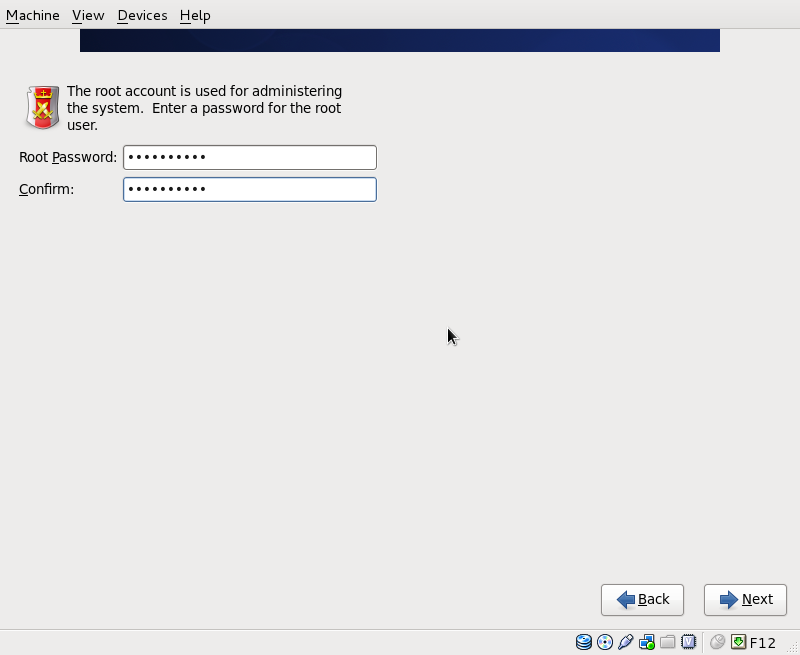
Now we must select a partitioning scheme for our installation. For simplicity's sake I select //use all space// and //Review and modify partitioning layout//. Then I hit Next:
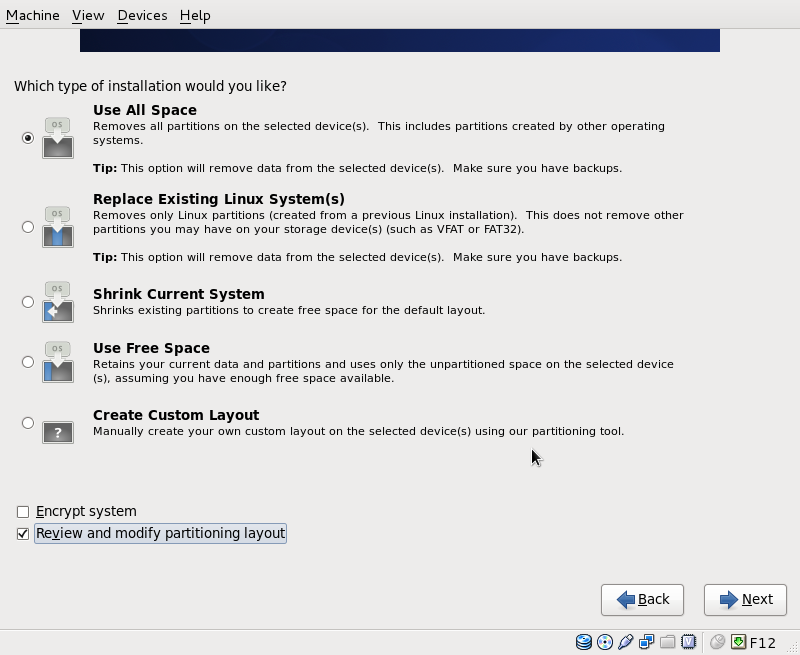
This will result in a small /boot and a large / partition as well as a swap partition. Of course, you're free to partition your hard drive however you like it.
|_. type |_. logical volume name |_. mount point |_. size |
|_. small database server | lv_swap | swap | 512|
|_. | lv_home | \home | 1024|
|_. | lv_var_log | \var\log | 1024|
|_. | lv_var | \var | 3096|
|_. | lv_root | \ | 4096|
Click on Next to continue:
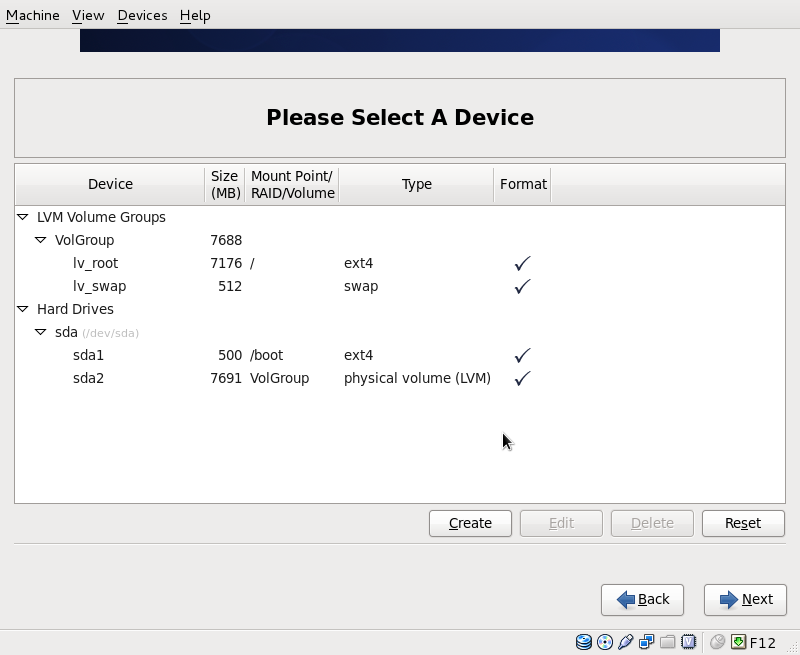
The hard drive is going to be formatted:
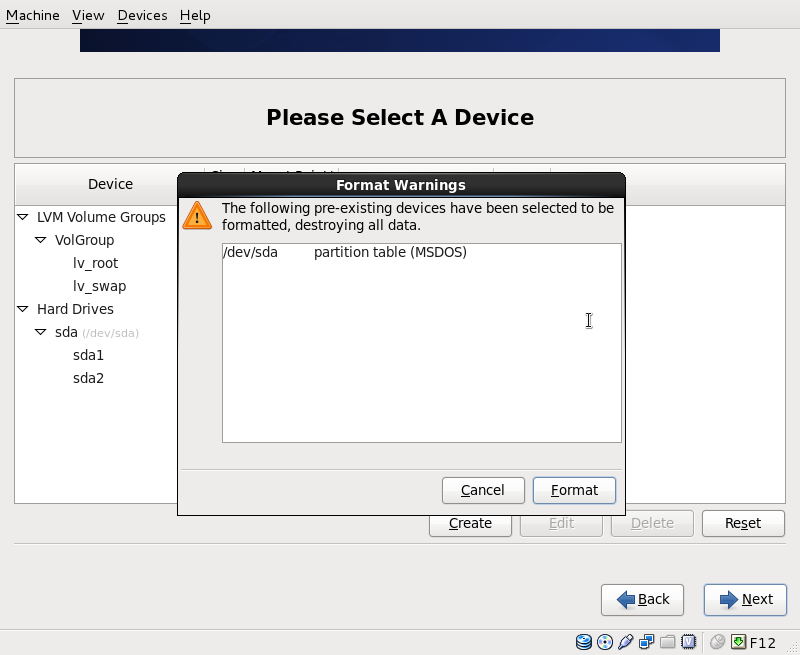
After the drive being formatted the partitioning layout needs to be writen to disk:
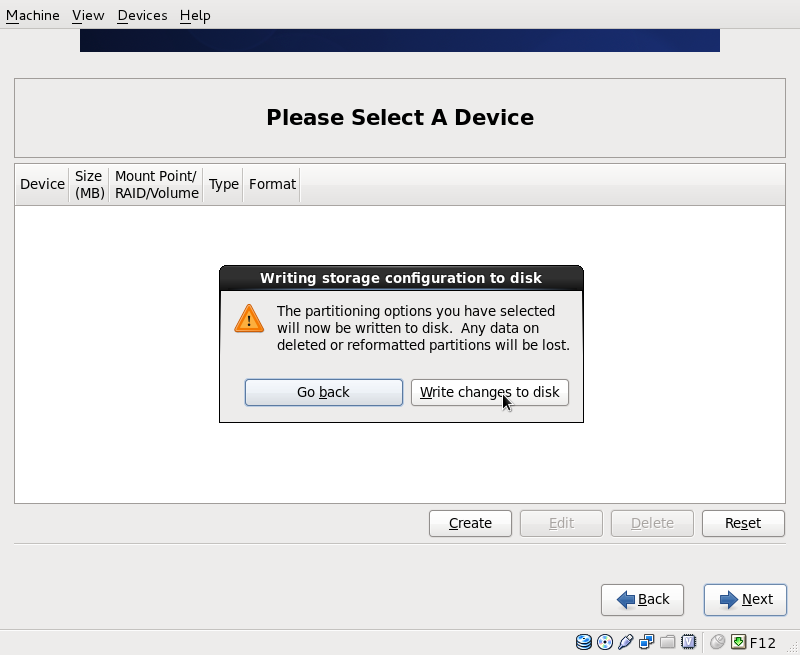
As we have only one system on our disk, we leave the boot loader options with their defaults:

Now we select the software we want to install. I usually choose Minimal Desktop, so we install the GNOME-Desktop-Environment. You are free to choose additional software repositories and via //Customize now// you can select some stuff to install on a package basis. Click on Next:
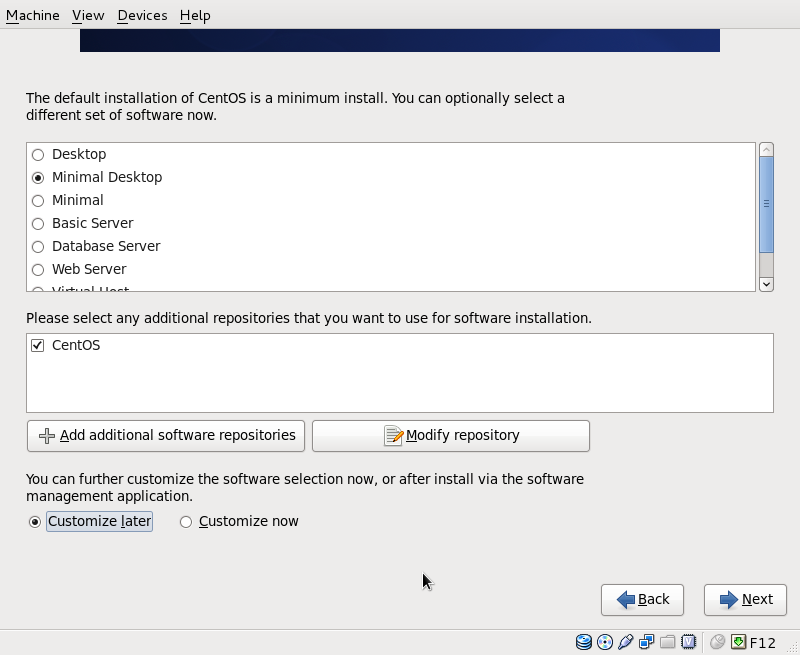
The installation begins. This will take a few minutes:
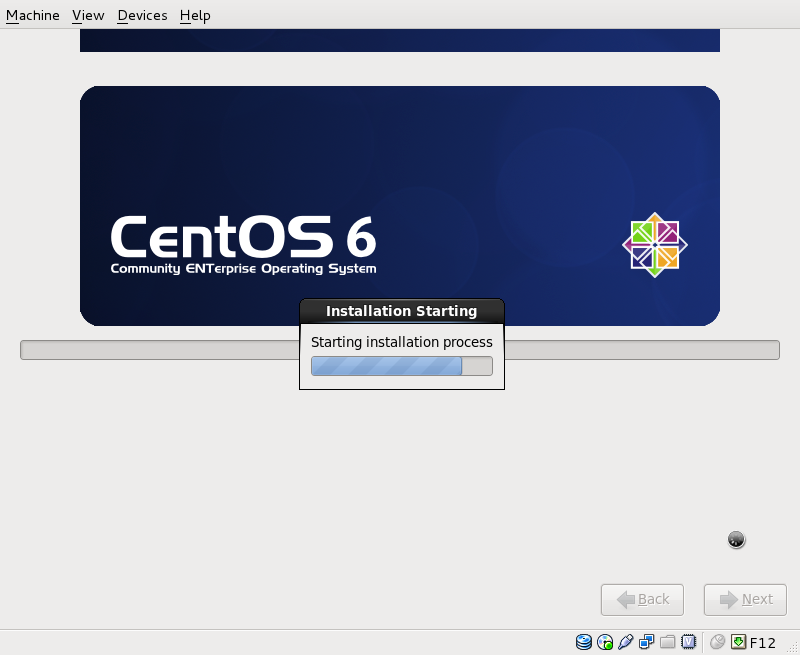
Finally, the installation is complete, and you can remove your CD or DVD from the computer and reboot it:
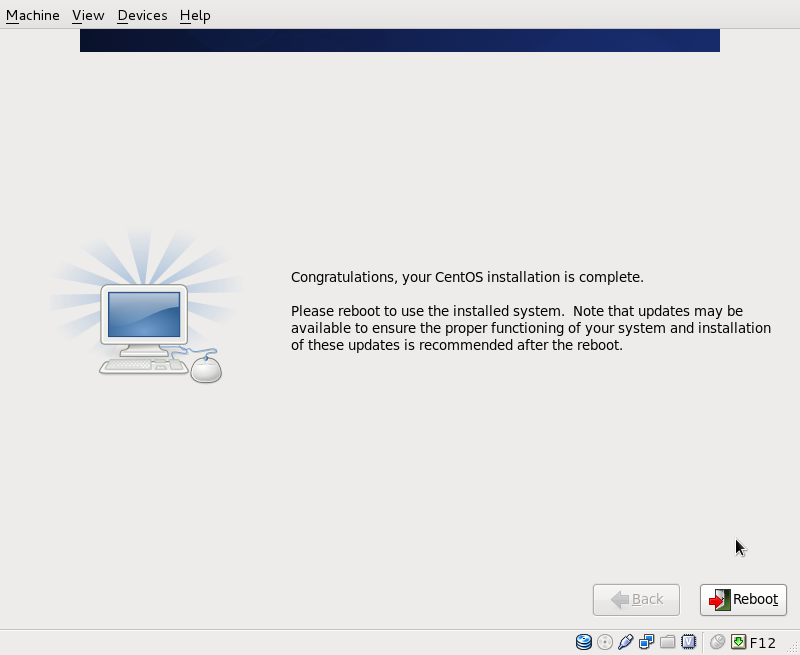
Configuring The Base System¶
After a reboot the machine starts into a graphical basic settings environment. Click Forward to continue.
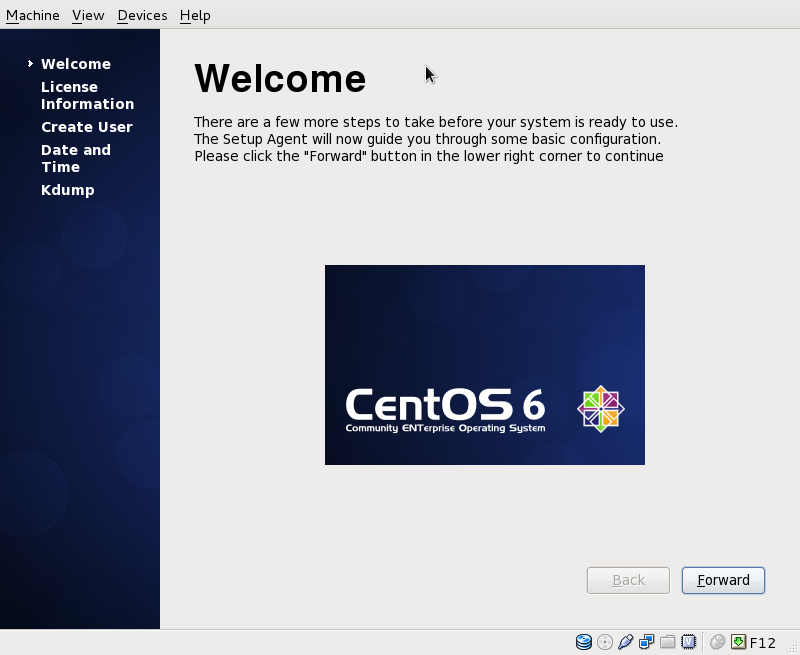
Here we get informed about the CentOS-License, most likely you want to Agree and click Forward.
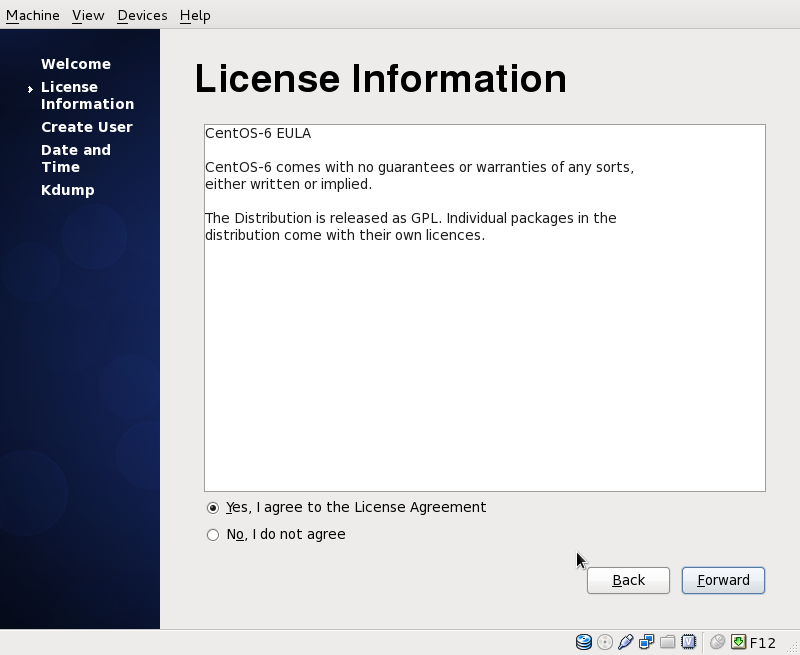
you should always have a user even in a server environment. Use your root access only when necessary to prevent unintended changes to the system.
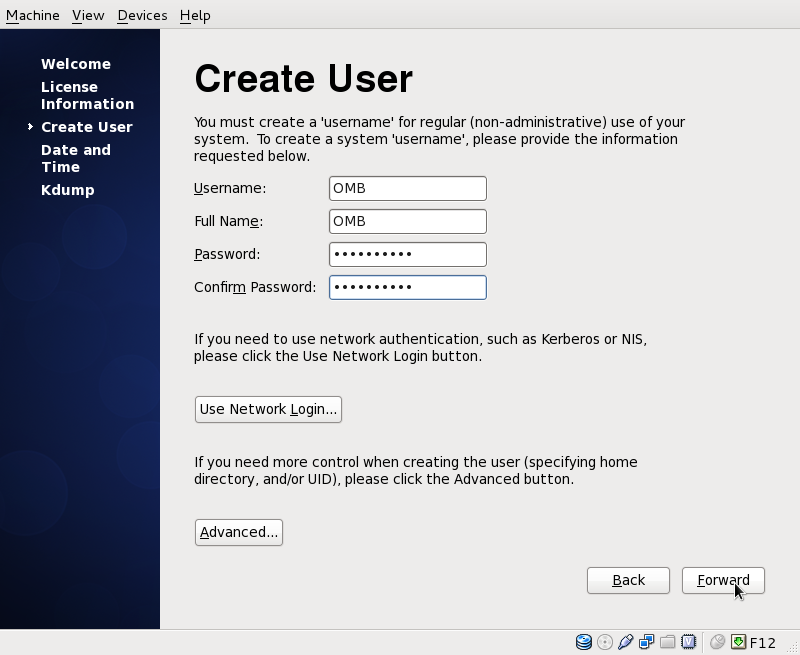
Check Date and Time, as many services are very dependant on the timestamp you should set an approprate time-server or even better a time-server-pool. If you have internet access and are based in germany you might want to use following public NTP-server-pool.
0.de.pool.ntp.org
1.de.pool.ntp.org
2.de.pool.ntp.org
3.de.pool.ntp.org
check www.ntp.org for details. If you don't have access to a public NTP-server ask your admin for a local NTP-server.
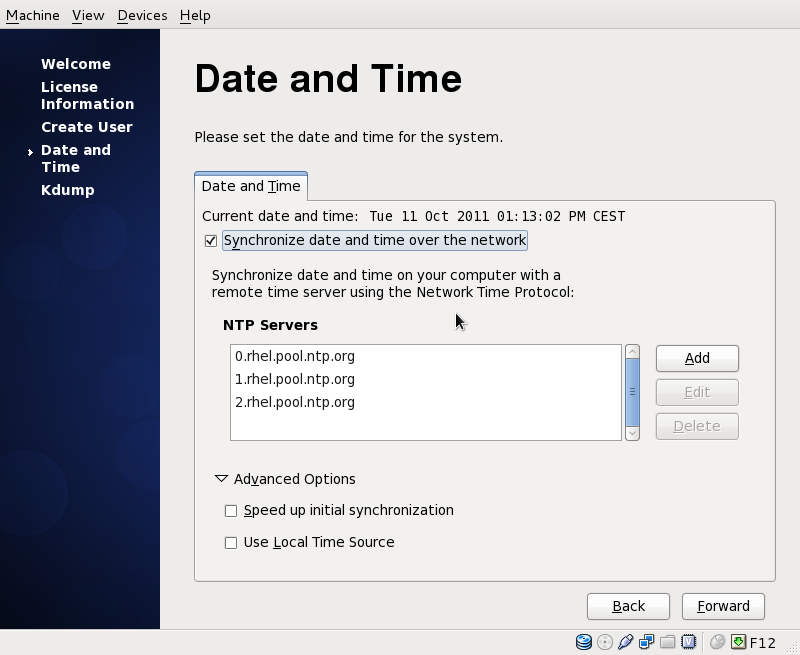
Kdump is the Crash-Kernel environment. If you have less than 4GB RAM, you will get following Error-Message:
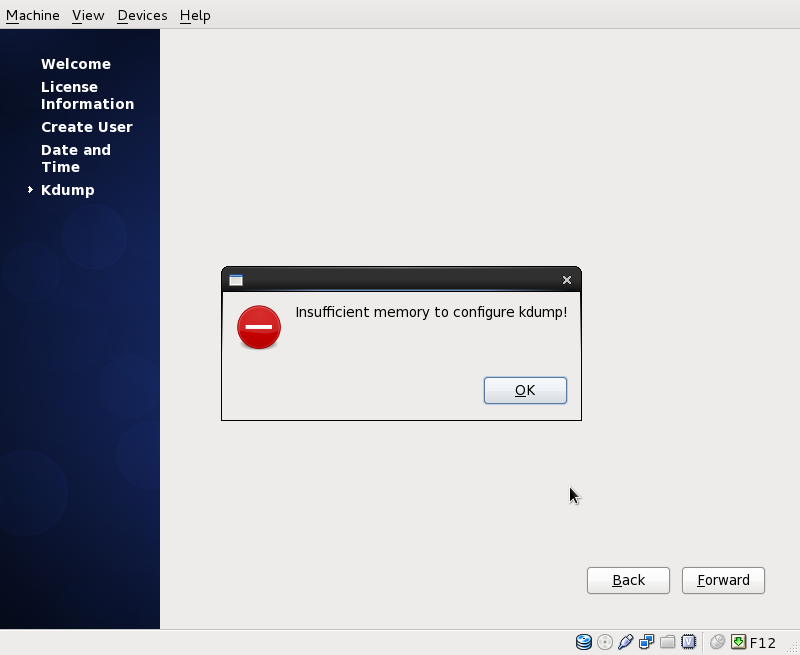
If you enable kdump, make sure to assign at 384MB least, the default 128MB are not enough and will result in a bootlog-error. We don't need any more for our basic installation. Let's go Finish
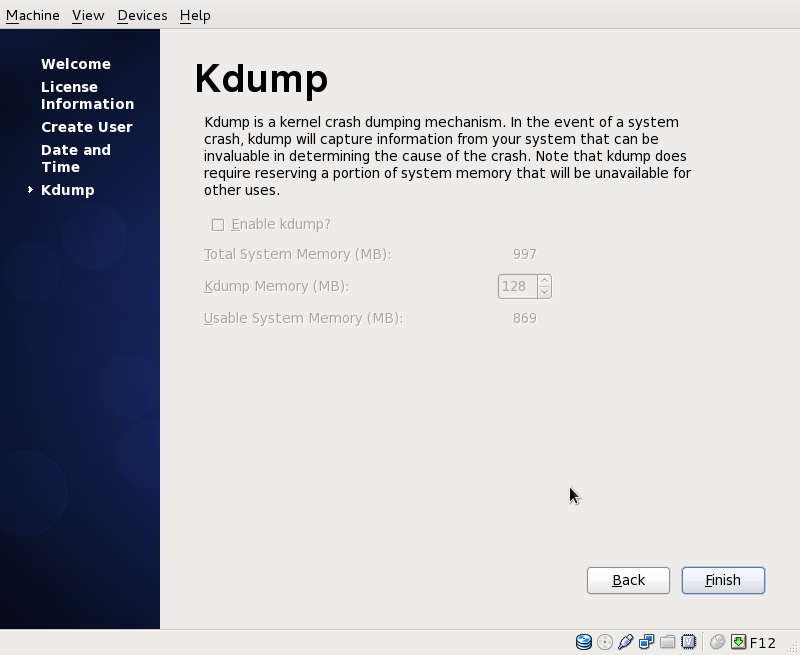
Welcome to your GNOME-Desktop-Environment.
After finishing our installation let's login the very first time.
Unlike previous CentOS-Versions there is direct no root-login to the graphical environment.
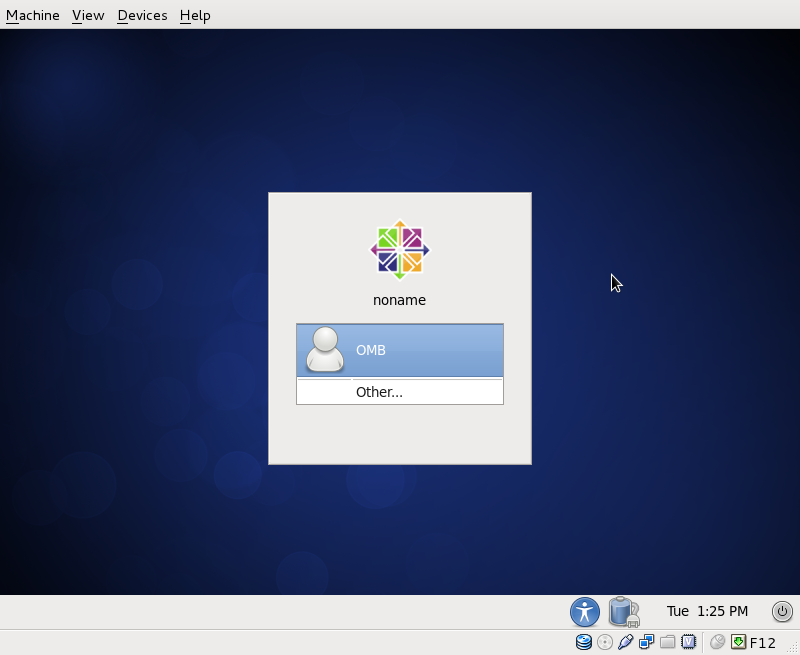
We change the screen to a text console via CTRL-ALT-F2
Please provide your username root. Do you still remember the password you thought of a few minutes ago?
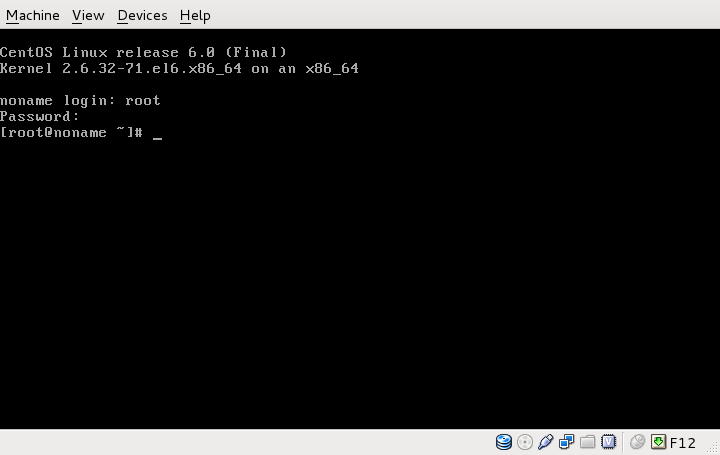
get all the latest updates via yum update
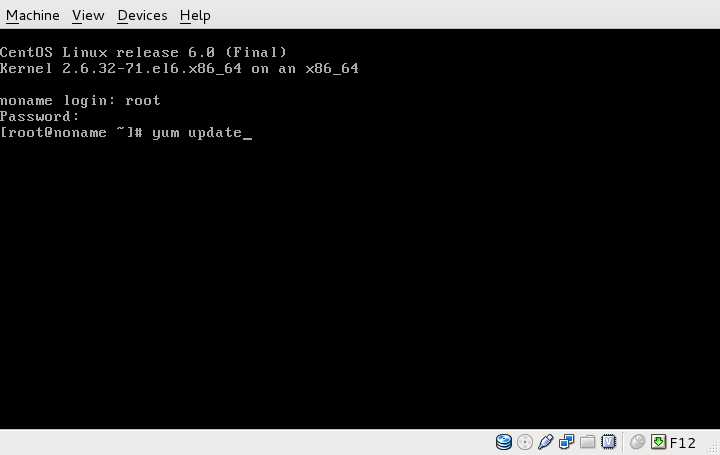
Post Installation Steps¶
Install additional packages¶
With minimal Desktop the most important packages are already installed. If you are curious about installed and available package-groups use
yum grouplist
and install additional groups via
yum groupinstall "xxx"
Von Jeremias Keihsler vor fast 9 Jahren aktualisiert · 1 Revisionen